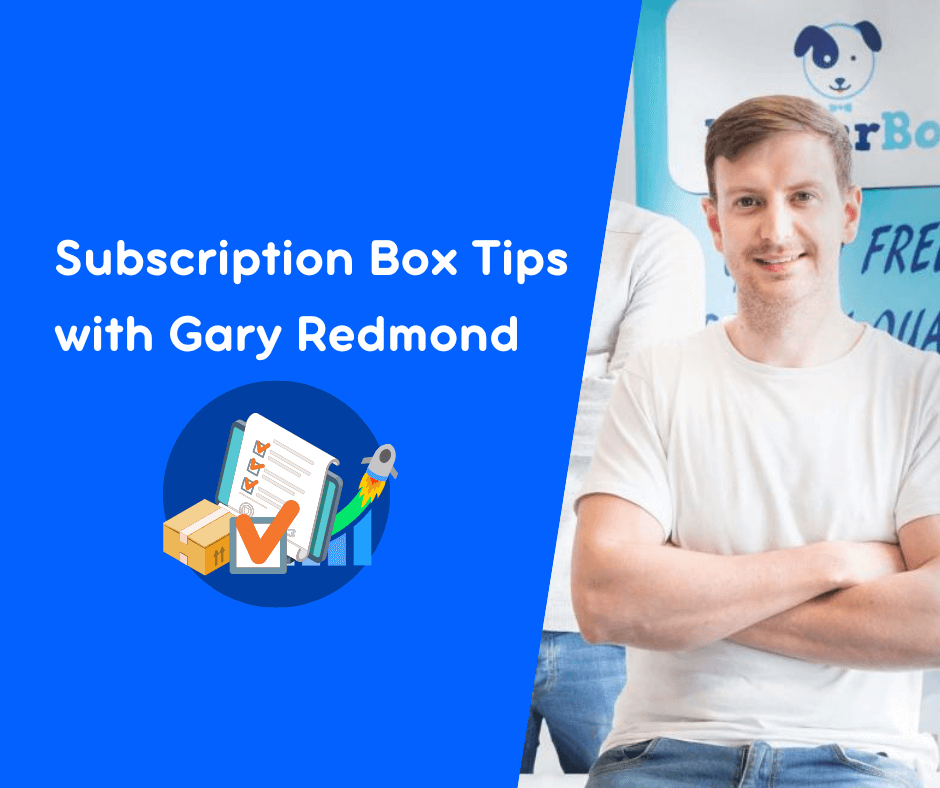Founders pay attention to this if you want to make more sales from emails
The more personalised and targeted you can make your advertising, the better it will work for you and for your customers. Here’s how to create hyper-relevant emails for your subscriber list so you can make great experiences and more sales in your business.
Let’s talk about tagging. Most email software providers have a system in place to tag your contacts. Tagging can be used for a variety of reasons, but I have been using some cool ways to use tags that I thought may be helpful to other founders like me.
These are advanced email features, and every software is slightly different, so try and adapt these techniques to whatever email provider you use. But without further ado, let’s dive in!
#1 Engagement Tagging
This one is very important because it helps your emails get delivered to more people if used correctly. You can use tags to identify customers that have been opening your emails recently, and also to tag people that are not opening your emails at all.
I use ActiveCampaign and they have a pre-built automation recipe to achieve this – it’s called Part 1 – Engagement Tagging & Part 2 – Engagement Tagging. Essentially the first part automatically adds a tag to your contacts profile when they open an email, this tag is Engaged. Part 2 resets the timer if they open any emails and re-starts part 1.
Let me explain:
- The automation starts when a contact opens ANY email from you
- The first action is the contacts are tagged as engaged
- Then the automation waits for 37 days
- If they don’t open any emails for that amount of time, they are tagged as Disengaged
- If they open any email at any time they are tagged as engaged again and the disengaged tag is removed.
Finally, if they don’t open any emails at all for 90 days, they are unsubscribed from your list altogether.
Why is this useful?
What you then have is your entire contact list split into people that are already opening and engaging with your emails, and those who are not. Essentially what we do then is when we are sending any email broadcasts, we only send them to our engaged list. We do not email the entire list including disengaged contacts, as you’re more likely to end up in the spam folder.
Email clients such as Gmail, Outlook etc can see when a lot of their users don’t open emails from a certain email address, and eventually flag that email as more likely to be sending spam, and therefore put your emails straight in the spam folder. So, the more emails you send to people that are not engaged, the more likely your emails will end up in spam.
For this reason, when you email your engaged list, they are already opening your emails and so are more likely to open this one, and so email clients will see this is not a spam email and your email address will not be flagged. This is improving your email deliverability.
So, what do we do with the disengaged people? Well, this is also useful because you can trigger an automation when someone is tagged with the tag disengaged, and then it begins a re-engagement campaign.
This will basically wait a while to see if the contact engages, then emails them and says hey do you want to receive our emails? In that email they have the choice to click to stay subscribed or unsubscribe.
You may have realised then that once they open the re-engagement email, they will be tagged as engaged and the timer will reset once more. If they want to unsubscribe, they can do so in that email, and if they continually don’t open any emails from you, after 90 days they will be unsubscribed because obviously they are not interested and they are harming our deliverability.
Setting this up yourself
Note: some providers E.G. Klaviyo identify these buckets automatically but not all of them. ActiveCampaign allows you to build it in relatively easily using the automation recipes called Part 1 – Engagement Tagging & Part 2 – Engagement Tagging.
If you are using some other software that does not identify them, then follow these steps to set it up in your email provider. Obviously, each software is different but follow these instructions as closely as you can and if you get stuck reach out to their support.
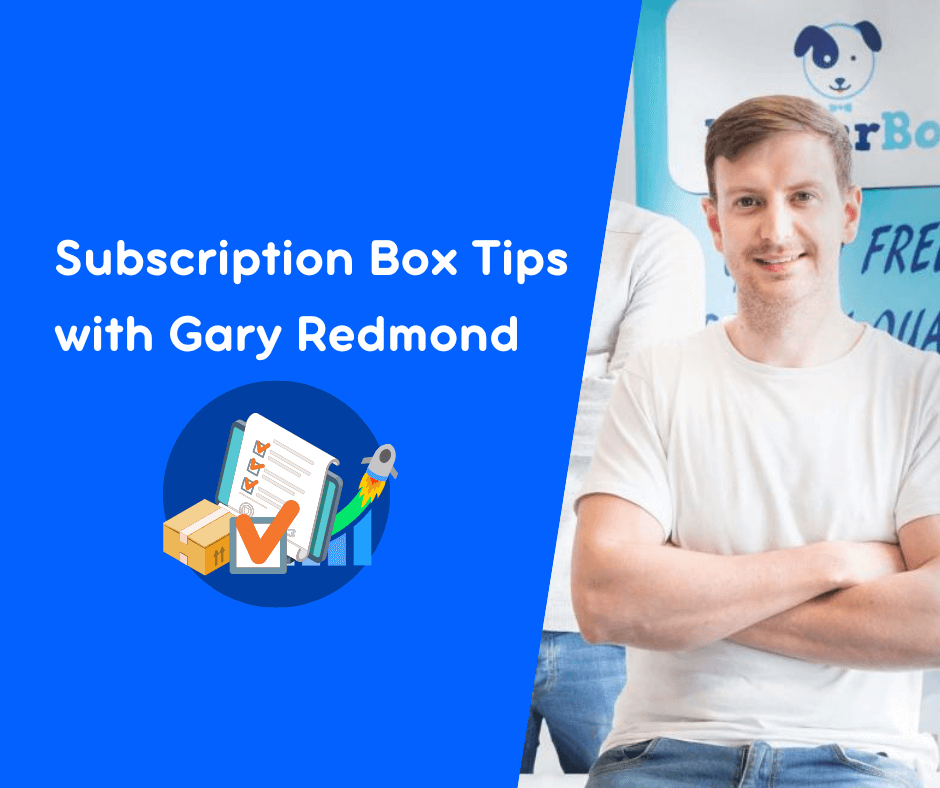
Join my Newsletter
#2 Email Micro-retargeting
Tags can also be used to do what I call email micro-retargeting. How this works is essentially you can tag people that take actions within your email campaigns, such as opened an email or clicked a link in an email.
Let’s say you send an email out about a special offer you are doing this week, and you send it on Monday about your big sale ending on Friday. Well, what you can do is actually create a tag in ActiveCampaign that I applied to someone’s account when they click the link in the sale email.
Later that week, say Thursday or Friday you can then send them a follow up email saying, “hey we saw you checked out our sale, it ends today, and you haven’t bought yet, so here’s something extra – free shipping on any order value”.
This way you can push people over the line with an even better offer, without having to reveal it to your entire list, only the people that are tagged from clicking the link in your email.
This is great for creating smaller and smaller buckets of people within your list that are showing intent to buy without actually completing the purchase, you can fire automations to follow up with people that are tagged as ‘clicked to site’ and even send them an automated sequence of 2-3 emails breaking down your most common objections that stop people from buying.
When you get hyper focused and personalized with your marketing its more likely to inspire people to act. Identifying and destroying the objections someone has in their head about your product is going to make them much more likely to pull out their credit card and buy.
Setting this up for yourself
When linking a piece of text or an image in your emails you can select an action in ActiveCampaign, and I set the action to tag a customer. Essentially now everyone that clicks that link in that email will have whatever tag I choose attached to their profile. Then you can either create an automation that is triggered when someone is tagged, or else send a broadcast a few days later segmented only to those contacts that have the tag.
#3 Product Tagging
The final cool thing you can do with tags is tag people based off of the product they bought from you, or from the category of products if one product is too specific. So, let’s say someone buys a subscription box from us, we tag them based off of whether they got a 1-, 6- or 12-month subscription.
We can have different messaging then such as emailing people on the 1-month plan to switch to the 6 or 12 month and save some money per box. If we didn’t tag them we couldn’t send that email because most people would already be on this plans and they would wonder why we are sending them irrelevant emails.
If you have a greater range of products, you can tag people whether they bought a one-time product for example vs a subscription, of if you have a lot of products across different categories you can tag them, clothes, garden, homeware etc. These can be useful for again splitting your contacts into their interests to give a more personalized email experience.
Facebook and other social media channels do this very well with retargeting ads, they literally show you what you were just looking at in an online store in your news feed, so why shouldn’t we do the same with email?
If someone has bought something like clothes or shoes from you before then you can send them more emails with items in that category using tags. When you are creating your campaigns simply segment your audience based on the tags they have, and you can send them more emails selling more of the things they like.
Setting this up for yourself
This one can be a little bit trickier; I know Klaviyo has an integration with Shopify & WooCommerce and they pass someone’s product purchase to their profile, but I use Zapier to connect my e-com platform, Subbly, to ActiveCampaign.
I create a zap that is triggered once someone makes a purchase in Subbly, and then I pass their email into ActiveCampaign using Zapier. When setting up the zap, it asks for what tags would you like to tag the customer, I click into the Subbly data collected from the trigger and map the ‘product name’ field in Subbly to the tag field in ActiveCampaign.
Now everyone’s product purchased is a tag in their profile, and it updates automatically no matter what different product they choose.
Those are my 3 favourite ways to use tags to enrich your email contact profiles and deliver a more personalized experience for your email subscribers. If you use tags in your business, let me know what you use them for!
I hope this post was helpful, and if you have any questions about email marketing or subscription box businesses, let me know below!